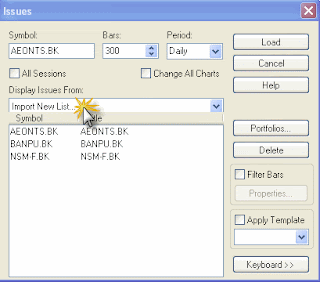Working with AdvancedGET 9.x Data
This part includes:
Creating charts
Creating dashboards
Creating quotes
Creating symbol list
If you have followed the instruction of Installing OnDemand Data Feed Investor Plugins properly you should be able to use AdvancedGET right away!
Always start Program Investor first then start your AdvancedGET, in order to allow data feed to active. Otherwise, simply close AdvancedGET and make you have Program Investor started before you run AdvancedGET again.
Creating Charts
- On AdvancedGET main menu select File > New Chart
- Enter stock symbol, and choose period. Click Load.
use Program Investor compatible symbols only.
Creating dashboards
- From AdvancedGET main menu select: File > New Dashboard.
- Input your symbol, and press Enter. Your dashboard displays.
Creating Quotes
- From AdvancedGET main menu select: File > New Quote Sheet
- Right-Mouse-Click on the table to add symbol
- Fill in your symbol: e.g. banpu.bk. Click Add button.
- You quote displays. Click Close.
Creating Symbol List
You cannot normal search symbol from AdvancedGET unless you import symbol list from Program Investor .
To do so following these steps:
- From your Program Investor select: Program Investor > Tools > OnDemand Investor Plugins > Build Symbol List for AdvancedGET on your main menu.
- From History Download window click Add. From Program Investor Symbol Lookup you can easily create your preferred symbol list for Advanced GET. You can use multiple selecting such as Shift, or Ctrl. Click OK to add symbols.
This functionality is important because help you to save a time for search by Program Investor the required symbol and avoid any problem with Time of Trading Sessions.
- Click Browse to select location of your list. In directories browse for location to save your list. When finish click OK.
- Click OK on History Download page.
- Now start AdvancedGET and select from main menu File > New Chart
- On Issue window, under menu Display Issues From, select Import New List…
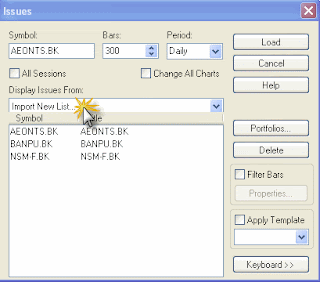
- Browse to file .SYM that in your last saved location.
- You will be displayed with your last saved list in Symbol table. Now you can select symbol from the table and click load.
For more instructions please contact your software retail or consult help manual.
หากสนใจทดลองใช้งานโปรแกรม investorPlugin ได้ฟรี 14 วัน คลิ๊กเลย
Tel :: 02 166 3159-61 # 103-106
Email :: sales@investorz.com